Symptom
Emails sent through the Global Output Server never arrive.
- If sending manually from Alarm Monitoring, it might appear that the email was successfully sent, but the recipient never gets it.
- C:\ProgramData\Lnl\logs\GOSEmailAgent.log registers:
TIME: [03/09/2019 13:09:13]
SEVERITY: Error
ERROR CODE: 0x20010001
PROGRAM: GOSServer
FILE: gosEmailAgent.cpp (LINE 275)
DETAILS: Internal logic error.: Failed to connect to SMTP server! Server's response: 221 2.0.0 Service closing transmission channel
Resolution
Check the authentication methods supported by the SMTP server by establishing a telnet session. In a command prompt, enter:
telnet
The server will greet with code 220, to which you should respond ehlo to make the authentication mechanisms available. In the example below, the telnet session was started with telnet EXCH2013.rk01k.local 587:
The authentication methods are found after the AUTH command: GSSAPI and NTML. PLAIN is not listed, therefore the GOS service cannot log in.
NOTE: If AUTH is not listed, then the server is configured to use no authentication. In this case, supplying any value in GOS email settings for username/password will also fail authentication.
Browse the SMTP server logs to verify the failed exchange. Microsoft Exchange 2013 stores the relevant log in C:\Program Files\Microsoft\Exchange Server\V15\TransportRoles\Logs\FrontEnd\ProtocolLog\SmtpReceive\. It shows that the server closes the transmission:
2019-03-09T18:00:56.684Z,EXCH2013\Default Frontend EXCH2013,08D6A4AD158BE2FF,27,127.0.0.1:25,127.0.0.1:57056,
2019-03-09T18:00:56.684Z,EXCH2013\Default Frontend EXCH2013,08D6A4AD158BE2FF,28,127.0.0.1:25,127.0.0.1:57056,>,221 2.0.0 Service closing transmission channel
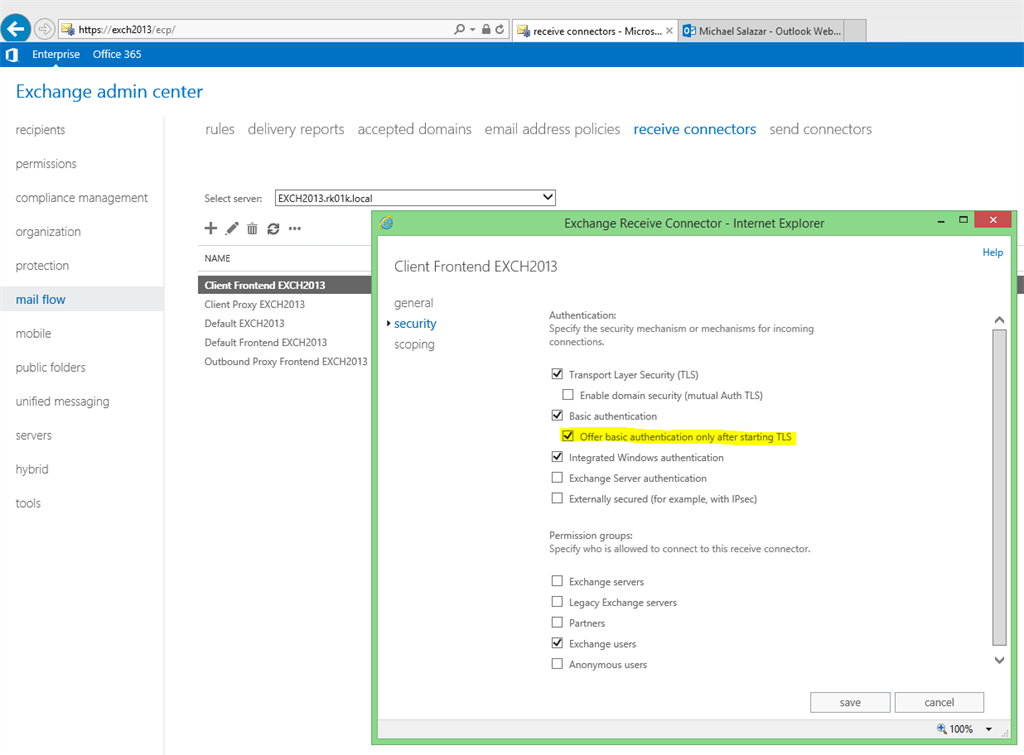
After submitting the change, wait approximately 5 minutes for the change to take effect, then verify it by retrieving the authentication methods again. This time LOGIN should be listed in the server’s response to ehlo:
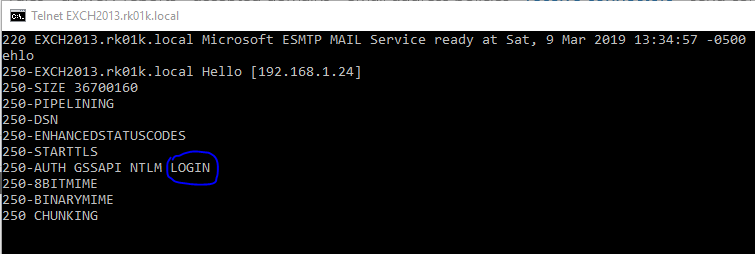
Applies To
