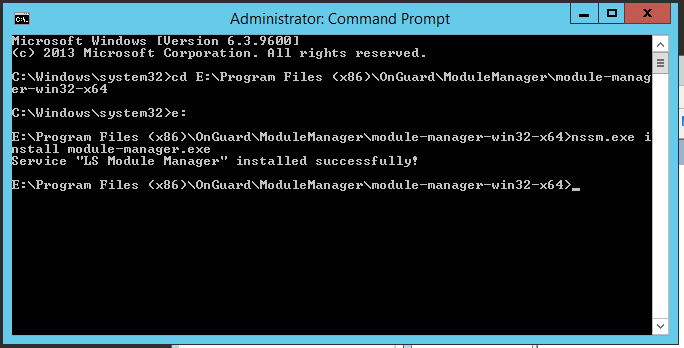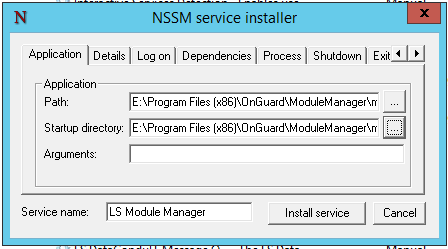How to fix issues with the Lenel Console when OnGuard is not installed on the C:\ Drive
Procedure Steps
Verify if the LS Web Service will start. If it starts, move on to Section B. If it does not start, check the NGINX log (C:\programdata\lnl\nginx\logs) where the following entry was repeated.
2017/10/13 08:16:53 [emerg] 4548#4552: BIO_new_file("C:\ProgramData\Lnl\nginx/conf/ls_server_cert.pem") failed (SSL: error:02001002:system library:fopen:No such file or directory:fopen('C:\ProgramData\Lnl\nginx/conf/ls_server_cert.pem','r') error:2006D080:BIO routines:BIO_new_file:no such file)
CAUTION: The command below will write a new certificate if it does not match was is already in LS Certificate Store (case-sensitive); make sure you do not create a second certificate.
In order to check the installed certificate, complete the following steps:
Open mmc and install the certificates snap-in.
- Run mmc.exe.
- From File, select Add/Remove Snap-in.
- Select Certificates, and then click [Add >].
- Select Computer Account, and then click [Next].
- Click [Finish].
- Click [OK].
- Expand Trusted Root Certificate Authorities, and then Delete/Export Root Agency & Prism SOA Common Trusted Root.
- Expand LS Certificate Store, and then Delete/Export the certificate that appears here.
- YOURINSTALLDRIVE is the drive that OnGuard was installed to.
- SERVERFQDN is the Fully Qualified Domain Name of the OnGuard server running LS Message Broker.
"YOURINSTALLDRIVE:\Program Files (x86)\OnGuard\Certificates\lnl_app_server_certificate_installer.exe" -key=C:\ProgramData\Lnl\nginx\conf\ls_server_cert_key.pem -cert=C:\ProgramData\Lnl\nginx\conf\ls_server_cert.pem -store="LS Certificate Store" -cn=SERVERFQN
After this is run the ls_server_cert.pem, and ls_servcer_cert_key.pem files should be located in the C:\programdata\nginx\conf folder that the log referred to as missing.
Section B
To deal with the issue of LS Module Manager service missing, create the service manually:
3. Enter the following command:
nssm.exe install module-manager.exe. (See below.)4. This will open a dialog box (see below). You only need to configure the Application tab.
5. Give the Service name a friendly name such as “LS Module Manager”.
6. The Path should be the path of the module_manager.exe.
7. The Startup directory should be the folder where its located.
8. Click [Install service] and you should get a confirmation that it was successful in command prompt.
9. Verify the settings were written to registry correctly by going to the registry and finding the HKey_localmachine- system - current control set - services.