Knowledgebase
Title: HID/Mercury Reader Manager Aux Module for X-Series Controllers
- Purpose:
This article covers the loading of an Aux Module on Lenel X-Series Controllers, that allows HID OSDP-based readers to toggle reader credential compatibilities from within individual setup webpages of the X-Series Controller. This solution does not download new credential applications or key material to the attached readers. To download configurations to an enterprise with multiple intelligent controllers, the administrator must visit each controller webpage.
The application supports HID Signo and iCLASS SE Rev E OSDP readers. All firmware required to run the enabled credential applications must be previously loaded on the reader.
Readers must be using OSDP to communicate.
- Requirements
Boards and FW revs
Device | Minimum firmware rev |
LNL-X2210 LNL-X2220 LNL-X3300 LNL-X4420 | 1.290 |
LNL-1300-S3 LNL-1320-S3 LNL-1324E | 3.21.7 |
HID Readers:
The application supports HID Signo and iCLASS SE Rev E OSDP readers. All firmware required to run the enabled credential applications must be previously loaded on the reader.
- Where to get HID/Mercury Reader Manager Aux Module
Go to Lenel Partner Central > Downloads > LenelS2 Hardware > Firmware
Under Aux Module header, HID/Mercury Reader Manager will be listed, download this file
- How to load HID/Mercury Reader Manager Aux Module
- Logon to controller web page
- Go to Diagnostic Menu Page
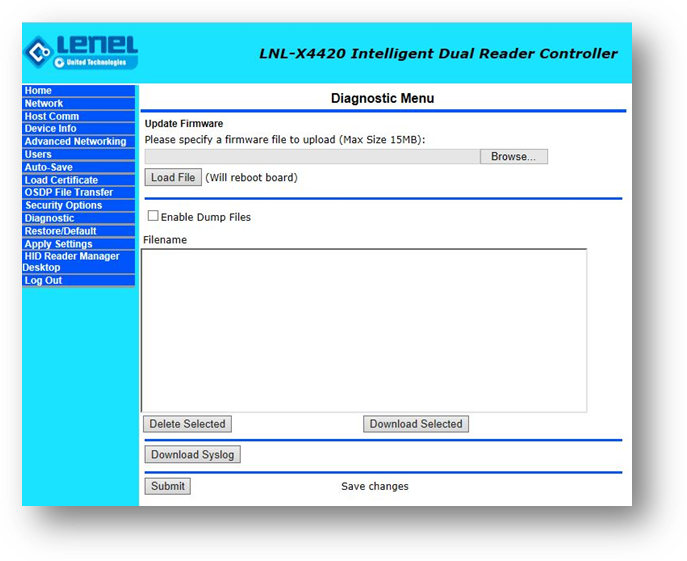
Figure 1: Load Aux Module Firmware
- Go to Update Firmware
- Browse to select file, navigate to where HID/Mercury Reader Manager Aux Module is locally stored on your computer, select HID/Mercury Reader Manager Aux Module
- Choose Load File
- Controller will receive file, then reboot to install file
- Once controller is rebooted, back online, re-login to controller
- New left pane menu open will be available, Reader Manager
- What can you do with HID/Mercury Reader Manager:
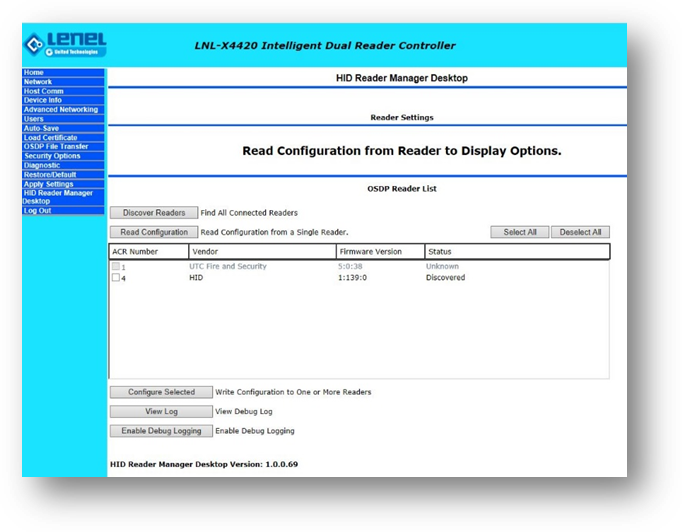
Figure 2: Initial HID/Mercury Reader Manager Screen
There are three primary functions you can perform from this screen:
- Discover Readers – Have the controller search for HID OSDP readers on reader ports attached to the controller
- Read Configuration – individual select a reader from “OSDP Reader List” (check box), and then select “Read Configuration” button, and then current reader configuration will be displayed
- Configure Selected – Modify the current configuration, then select one or more readers from the “OSDP Read List” (check boxes), then select button Configure Selected to send configuration to all selected readers.
Other items on the screen:
- Tech Support Option (only use if directed by Technical Support to use this option)
- Helper Options (only use if directed by Technical Support to use this option)
So this is an example of a result screen after a reader was selected, and Read Configuration button is pushed:
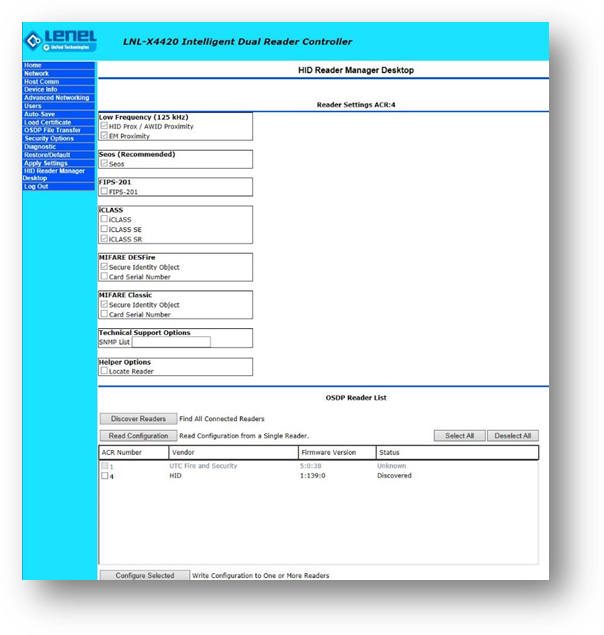
Figure 3: Results from Read Configuration
A check in the box means that the reader configuration option is currently enabled. Available options are limited by original reader configuration, you cannot add new options with HID/Mercury Reader Manager, you can only remove options. This is the complete list options that can be configured:
- Low Frequency
- HID Prox / AWID Proximity
- EM Proximity
- SEOS
- SEOS
- FIPS-201
- FIPS-201
- iCLASS
- iCLASS
- iCLASS SE
- iCLASS SR
- Mifare DESFire
- Secure Identity Object
- Card Serial Number
- Mifare Classic
- Secure Identity Object
- Card Serial Number
- Technical Support Options
- SNMP List
- Helper Options
- Locate Reader
After you have read the configuration, you can modify the checked boxes to enable or disable the available options, select one or more HID Readers in the OSDP Reader List, and then select “Configuration Selected” to modify/change the selected reader(s) configuration.
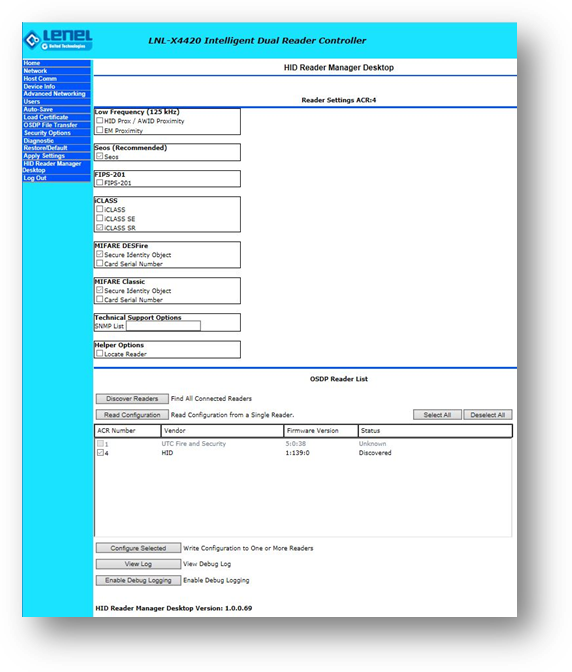
Figure 4:Changing Configuration (Turn Off Low Frequency)
The reader(s) will reboot after the configuration change has been sent to them. After reader returns to normal operation, i.e. LED returns to normal idle state, then you can perform discovery, and read configuration to see that configuration change has taken effect.
NOTE: Some special configuration strings that come from HID technical support can be inserted into the webpage and downloaded to readers instantly. No more waiting for a configuration card to be shipped. Just call HID technical support; receive an email with the configuration command; copy it into the setup webpage for easy configuration change downloads.
